One feature that perhaps is most stressed is the ability to automatically send payment advice to vendors using a batch job. While Dynamics 365 Finance in its earlier versions offered a payment advice, it was always either had to be printed to the screen or the vendor email addresses had to be entered manually. While it does the job, it is proven to be a little tedious for customers who would like to have this automated.
One feature that is in the feature management that was added during 2019 December release is the ability to be able to send Payment advice via configuration based on print management – yes you read it right, and using a batch job based on whatever the conditions the user would want it to be.
Below is the feature you would need to enable to proceed using this feature.
Once the feature is enabled, under Accounts Payable -> Print management the below configuration should be enabled/created as a prerequisite.
Before I proceed further with the working, I modified the Payment address purpose under Address and contact information purpose to be included as Contact information as well. I had modified this so that I would be able to distinguish the email addresses that I setup on vendors based on the requirement/purpose. Vendors may have one email address to receive Purchase order emails, usually the Sales team at their end and another to send Payment advice, which could be someone in Accounts Receivable who would keep track of payments for payment application at their end and the easiest and most efficient way would be to use different Address and Contact information purpose.
I have setup an email address on the vendor with Payment as contact purpose.
I already have a payment journal line that is created and the payment file has already been generated with the payment status as Sent.
Once the payment line(s) are in Sent status, you can see that under Print -> Payment advice option gets enabled.
In the new screen that opens up, mark the Print management check box
That’s it and once the batch jobs (Payment advice, Email related ones) execute, you can see the email being delivered to the email setup as Payment and also according to your preferred file format that is setup in Print management, which in my case is Excel.






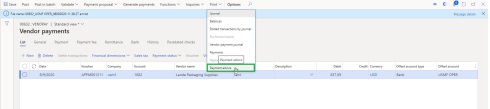



Many people do not know but print management has the ability to send variety of payment advices or any other document per se using conditional statement. I like it.
LikeLike