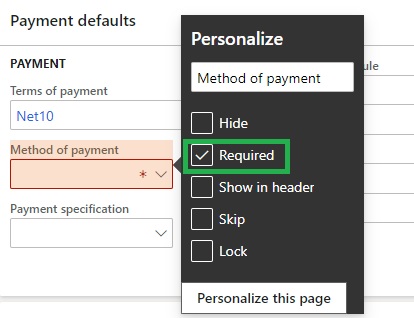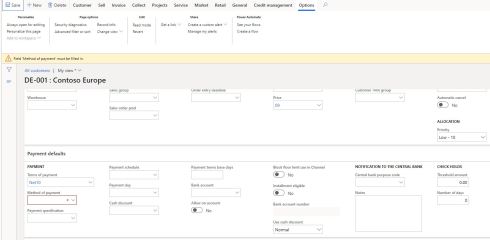With the PU36 update, Microsoft has brought in an user empowering option: to be able to mark fields from the UI as “Required”. This is one of the most sought requirements/enhancements, as it is a common request from powers users requesting to be able to mark certain columns in a particular form as required/mandatory to improve efficiency and reduce data entry errors by end users. While certain columns are marked mandatory by default in certain forms (for example, Currency and Vendor/Customer group on Vendors and Customers), any change to a column/field other than that are by default are mandatory required a dev effort, albeit low. With this update, this changed is coupled with the normal personalization framework that is available.
Let us review how this is done in Dynamics 365 Finance and Operations:
I’m taking the example of Customers to change a “Method of payment” to “Required”.
Choose a customer and locate the “Method of payment” column.
Right click on “Method of payment” and choose “Required”. You can see immediately the typical/trademark Dynamics 365 Fin Ops mandatory signal visible and follows the usual validations as provided by OOTB column/fields when trying to save without of filling it.
P.S: If you are marking a column as active after the data is loaded or is present already in the respective table, make sure that the column you marking as “Required” has data in it. If not, the suggestion would be to update the appropriate data and mark the required column/field as “Required”.