Hello Everyone,
This is my newest blog on Microsoft Dynamics AX and I’m going to start with a simple yet effective features in Microsoft Dynamics AX 2012 R3, Up front replacements.
Many a times companies, while accepting returns from customers would encounter a requirement to send a replacement item before the customer would actually return the item. So far we are only aware of using the disposition codes (Replace and Scrap or Replace and Credit) and then creating a replacement order, after the return has been received. This new feature from Dynamics AX 2012 R3, handles the upfront replacement requirement.
Below are the steps that you’d need to perform while performing up-front replacement.
- Create the return order add the lines to the return order. Usually, the practice is to use the “Find sales order” option.
- Click on the “Replacement order” on the header. You can see here that there are 2 fields, “Replacement reference” and “Up-front replacement”. These are updated in the later steps which I’m going to explain.

- You would see the same dialog that would appear while you are creating a new sales order. You can un-mark the “Copy return order lines”, if you would like to replace with a different item. In that case you would need to manually add the items to the replacement sales order that gets generated.

- If you leave the check box “Copy return order lines”, and click OK on the above dialog, you would see that the new sales order that is created has copied the return line(s) and appears on the screen. You can see that the replacement order reference is updated with the new sales order number and also the up-front replacement check box is marked.
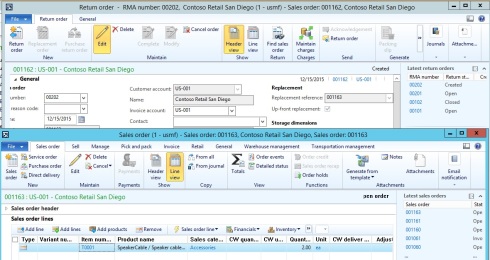
- If you do not mark the check box, below is how it would look like, a plain sales order where you would need to add the items manually.

- After this, you will need to follow the process of returns and a normal Sales order invoicing.
- Also while you are doing an upfront replacement order, the disposition code should either of the ones below. You do not have to choose Replace and credit or Replace and scrap as you are already creating the replacement upfront. This is to avoid multiple replacement order creation.
- Credit
- Credit only
- Scrap